This is the second part in a series on how to use a WordPress site. After developing dozens of sites for clients that say they want to have a site they can edit themselves, I’ve come to realize that it’s not always intuitive as I think to keep a site up to date. I’ve been using WordPress for so long that it’s like second nature to me. Not so for people who don’t stare at the dashboard for 8 hours a day. So, this post is going to be about how to create pages in WordPress, post on a blog and generally how to use WordPress for what it was created for; namely, keeping your site’s content fresh!
This is the second part in a series on how to use a WordPress site. After developing dozens of sites for clients that say they want to have a site they can edit themselves, I’ve come to realize that it’s not always intuitive as I think to keep a site up to date. I’ve been using WordPress for so long that it’s like second nature to me. Not so for people who don’t stare at the dashboard for 8 hours a day. So, this post is going to be about how to create pages in WordPress, post on a blog and generally how to use WordPress for what it was created for; namely, keeping your site’s content fresh!
What kind of content do you want to create?
Sometimes when I coach a client on how to use their site, the first issue that comes up is whether a new piece of content for their site is going to be a post or a page. This can be tricky, especially if you are running a site that doesn’t really have a “blog” but some information is going to be more temporary in nature such as a business where you want to highlight monthly deals or showcase a product.
Here’s my basic rule of thumb and one that I talked about in my last post. If you want this new piece of content to always be in the same place on your site, able to be found by going to your main menu, then I would publish it as a page. If it’s a bit of news about your business, such as a new client or location opening, then I would consider that post-worthy.
But what’s the difference anyway? To be honest, WordPress does make this a little confusing. On the back end of things, when you get into the actual code that makes WordPress work, posts and pages are pretty much the same. In fact, up until pretty recently, WordPress themes used virually the same template file to create either posts or pages. Nowadays, themes tend to be developed for specialized purposes. For example a theme developed for a restaurant website may have a particular page template for a Contact Us page or the Home page and even a specialized post template for a particular menu.
For simplicity’s sake, here’s what I consider the main difference in a post or a page. A post has a Category and Tags. These are what WordPress is referring to when you see the term Taxonomy. If your site is going to have a blog, or a news section or what have you, eventually you are going to have more posts than people can view at one time and so you need a mechanism for people to find the information they are looking for. If you have a well-organized blog, with categories and tags, then someone can easily access your posts without having to scroll through the entire blog in chronological order.
Pages do not have categories or tags. A page can have a Parent Page though. Many sites I have worked on have a section that deals with the services that a company offers. So usually what I do is create a page called Services and then create a page for each type of service. Then, in the editing window for the page, I choose “Services” to be the Parent. This is by no means a hard and fast rule, but I have found that it helps keep things organized, both for the site manager and the end user.
The Jenn Commandments of Content Writing
I’m not an expert. I don’t have a degree in copy writing. But I do believe that almost everyone is capable of writing for their website given a little time, patience and creative stimulus. Here’s a few guidelines:
Keep it to the point, brief and organized. Don’t ramble.
Make it easy to read. Let’s face it. When you open a web site and see a long unbroken block of text on the home page do you read it all the way through? I didn’t think so. Break your text up into paragraphs.
Use headers when it makes sense to, such as introducing sections of content.
This is H1 text. It’s for things like main titles.
This is H2 text. Use it for sectioning off content.
This is H3 text. It can be used to create sub-sections.
This is h4 text. If you need to create even more sub-sections.
(Helpful hint: Google scans your content for h1 and h2 headers so try to put your keywords that you want to be ranked for in headers if possible.)
Don’t use tons of different fonts and colored text to capture your reader’s interest. Let your words be interesting and they will keep reading!
Don’t get into the habit of writing in Word and then copying and pasting into WordPress. For some reason, clients always tell me ” I think better when I write things out in Word.” Funny how these same clients then contact me in a panic saying their site looks like a trainwreck after they pasted their Word text into the site. The WordPress dashboard is your friend. Learn to write in the dashboard and you’ll be banging out new content in no time.
Learn to trust your voice. Don’t go to other people’s sites and copy their content into your own site! For one thing, you can get caught plagiarizing and that’s never good. For another, it’s better to use your own voice. Believe me, it creates trust with your readers.
 Use images when possible. Keep the reader’s interest. It’s not that your in-depth review of the pros and cons of the latest in catalytic converters isn’t fascinating…
Use images when possible. Keep the reader’s interest. It’s not that your in-depth review of the pros and cons of the latest in catalytic converters isn’t fascinating…
(Helpful hint: Need to find cool images for free? Try a great stock photo resource like Pexels.com)
Proofread. Proofread, publish, and then proofread again. Make sure you have spelled everything correctly and that you don’t have run-on sentences and sentence fragments.
Publicize new content! Did you just post a blog post about a new service/recipe/project? Tell the world! Put the link on your company’s social media channels along with something visual.
Get to know your editing toolbar. Hover over the little icons for tooltips. Play around with different features. Don’t worry. No one ever blew up their website experimenting with blockquotes. On the other hand, I have blown a few clients’ minds by showing them the “kitchen sink” button. It’s the one on the right end of the top row that looks like a tiny grid. Click on that and whole new worlds of editing possibilities appear!
[icon icon=icon-smile size=14px color=#000 ]