Podcasts are a great way to get people to listen to your content. Think about how busy your day can get and before you know it, it’s 11 o’clock at night and that article you opened to read over morning coffee is still sitting there unread.
But what if people could listen to your content instead of reading it? What if they could subscribe to a podcast and listen to your words of wisdom while they’re driving, working out, walking the dog?
The Basic Tools for getting a Podcast site together in WordPress
WordPress itself is free, but, you will need:
1: A decent hosting account for your site
2: An account over at Blubrry
3: The Blubrry PowerPress Podcasting plugin that will integrate with your Blubrry account.
4: Ideally, you would want to use a theme that has been specifically structured for showcasing podcasts. I found the Podcaster theme to be a good fit for my client’s needs.
Wait! Why do I need the whole Blubrry setup?
Podcasts are actually mp3 files and mp3 files are pretty big. A typical hosting company is not going to allow your site to take up more than a monthly limit of bandwidth (the usage of data traffic to and from your site to users). If your podcast takes off, all those big files going back and forth will eat up your bandwidth before you know it. So Blubrry does the mp3 hosting for you and you can relax without stressing over bandwidth.
Getting the podcasts published and onto your WordPress site
Step 1:
Create a Blubrry Account: You can do this by going here and signing up for an account.
Step 2:
Uploading a podcast to your Blubrry account:
Once you have set up a Blubrry account and configured it, you can then log into the account and then go here: https://publish.blubrry.com/ to publish your first podcast!
Click on Upload New Media Files
then click on Upload New Media.
In the pop-up box, click on Upload New Media and then surf to the mp3 file on your computer. Click on that and then click “Open” and the mp3 file will start uploading to your Blubrry account.
Step 3:
Getting your podcast from Blubrry to your WordPress site:
A: Once it’s uploaded, you will need to make the podcast public. Click on “publish” and then the public url will show up at the top of the page in an orange background. Drag your mouse over that url to select it, then copy it.
Now, you will need to be logged into your WordPress site in order to create a post to contain the podcast.
C: Log into the dashboard and then click on Posts > Add New
Give the post a title and then scroll down the page until you see the Blubrry dialog window. Next to where it says “Verify URL” paste in the url you copied from the Blubrry dashboard and click the Verify button. Wait a couple of seconds and then you should see a green bar with a notice that your url has been verified!
Now that that’s done, you can also add a summary or transcription in the editing window and publish your post!